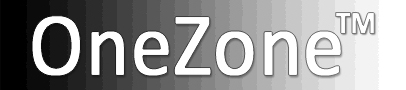OneZone Lightroom Develop Presets [View Video]
These OneZone Presets are used in Lightroom’s Develop module. They will assist you when processing you OneZone exposure. These Presets can be applied, reapplied or removed at any time during the processing. (They can also be used with any of your photos).
The OneZone [Auto Tone], [Contrast] & [Shadows] Preset names are explicit.
They can be selected and reselected in any order… the preset effects are not cumulative. He is an overview of the OZ Presets:
| Current OneZone Lightroom Presets [Ver 1.0] |
|---|
| OZ [Auto Tone] presets optimizes the “Basic” panel for Adobe Camera Raw PV2012 (LR 4.0 or Higher) “WB As Shot” - uses camera’s WB settings at capture “WB Auto” - adjust “scene specific” WB “{RESET}” - will reset [Auto-Tone] setting without effecting any WB previously chosen. OZ [Contrast] presets effect Overall image CONTRAST OZ [Shadows] presets effect just SHADOWS “[Shadows] {RESET}” - resets Shadow and Contrast - without effecting adjusted “Basic” Panel Settings OZ {RESET} - resets Contrast & Shadows - without effecting WB settings |
| Using OneZone Lightroom Presets |
|---|
| Start with [Auto Tone] options: 1. Choose the best WB starting point - use either the “WB As Shot” or “WB Auto” preset… ...if neither is acceptable, use LR’s “WB Selector” on a neutral area. Note: It is important to define WB as it may affect your Optimum White Point. 2. Adjust “Exposure” slider first for best “global” exposure …Turn on “Clipping” Warning {J} 3. Adjust other “Basic” panel sliders as needed, a) work top down on first pass. Make sure to find "Black" point 4. Use other OZ Shadows “Contrast” & “Shadow” Presets as needed. ...Continue to refine your photo for “selective” adjustments using other LR Develop tools. |
| Installing the OneZoneTM Presets ...Download and Unzip "[OneZone] - Presets" file to your Desktop |
| In Lightroom: 1. Go to "Presets" in the "Preferences" Windows: Menu: Edit >Preferences…>Presets: Mac: Lightroom: Preferences…>Presets: 2. Click on "Show Lightroom Presets Folder…" 3. Open the “Lightroom” folder 4. Drag the "[OneZone] - Develop" folder from desktop to the “Develop Presets” folder. 5. Restart Lightroom |